Don't have a wallet crypto yet and looking to create one? Here I explain the steps to create your wallet MetaMask, the must-have wallet in the Ethereum ecosystem. This way, you will be able to make your crypto-currency transactions and own your own digital wallet. This guide will help you understand how to use MetaMask and what it is for. 📔

Summary
What is a wallet MetaMask?
Whether it is for buy NFTsto collect them, play a PlaytoEarn or simply invest in decentralized finance, owning a wallet crypto is the basis. MetaMask is simply a digital wallet that comes in the form of a web browser extension. It works in : Chrome, Mozilla Firefox, Edge and Brave.
With over 21 million monthly active users worldwide, MetaMask is now a reference and a must-have in terms of crypto wallets.
What is the purpose of a wallet MetaMask?
A wallet crypto is an indispensable tool for trading crypto-currencies on a DEX (decentralized exchange).
The MetaMask extension allows to:
- Transact ETH (tokens from the blockchain Ethereum) and NFTs (tokens ERC-20).
- Sign smart contracts and interact with dApps (decentralized applications) on the blockchain Ethereum.
This digital wallet allows you to identify yourself on different Web3 applications (dApps), giving you access to their services.
I'm not saying that the best wallet crypto is MetaMask, but that's the one I personally use. However, sometimes it will be necessary to have other wallets depending on the blockchain involved.
You may well decide to install another wallet, like Coinbase Wallet for example. The installation principle is somewhat similar for each wallet, so you shouldn't be too lost.
How to create a wallet MetaMask ?
I will show you the procedure to follow for a use on Chrome, because it is the most frequent case. But feel free to use another compatible browser, the installation procedure of the wallet MetaMask will be more or less the same.
Step 1: Go to the MetaMask official website to download the application.

Then you click on Install MetaMask for Chrome.

You will then be taken directly to the Chrome extension manager. You just have to click on the button Add to Chrome.
A page will automatically open welcoming you to MetaMask. Click on the button Get Started.

A page will then offer you 2 configuration options:
- You can import an existing wallet if you already have one. Your recovery passphrase will be required.
- You create a new wallet, this will create a secret pass phrase for you.
Normally, if you are here, it means that you do not have a wallet MetaMask yet, so we will click on Create a wallet.

Now you have to create your MetaMask password. If needed, use a password generator of at least 8 characters. Once this is done, click on Create.
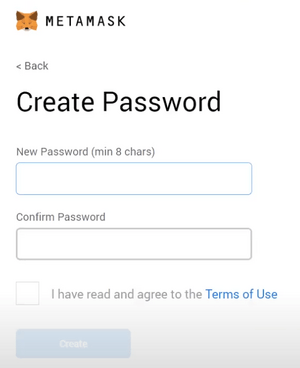
You will then receive your secret backup phrase consisting of 12 words. This is the master key to your portfolio and funds. It should be kept in a safe place and under no circumstances should you give it to anyone. Anyone who knows your pass phrase will be able to take away all your digital assets linked to your MetaMask.
I advise you to save it in several places, because even the services of MetaMask will not be able to help you find it if you lose or forget it. You can save it in a password manager, in a bank safe, write it down and put it in a secret place and/or of course, memorize it.

Next, you will need to confirm your mnemonic phrase by putting the 12 words in the correct order.
Once this is done, your MetaMask dashboard is displayed.
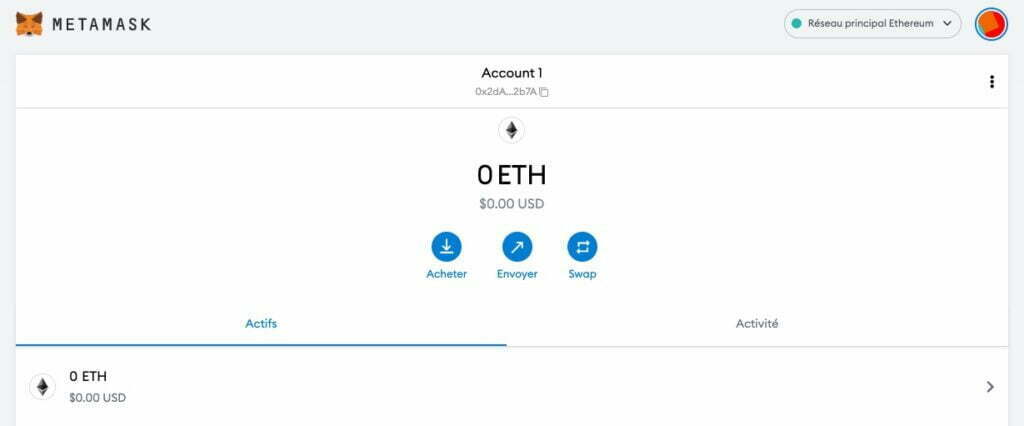
I invite you to place the MetaMask extension shortcut in your mini browser extensions bar. Click on the puzzle icon to the left of your Chrome session and pin the MetaMask extension.

From now on, every time a dApp will ask for an access validation, every time you want to connect to a decentralized exchange platform or to a marketplace to buy NFTs, the Chrome extension MetaMask will automatically open to ask you if you want to connect.
That's it for this first part, you have just created a wallet MetaMask and now have your first crypto-currency wallet.
How to recover your MetaMask secret backup phrase?
Now I'll show you where to find your 12-word secret phrase, in case you didn't have time to write it down somewhere.
Open your MetaMask extension by clicking on the little fox icon, then click on the icon at the top right that corresponds to your account. The menu will open, then click on Settings.


Then click on Security and Privacy. Then on the button Reveal the secret recovery phrase.


To retrieve your phrase, you will need to type in the password you chose when you created your account. Be careful not to let it be visible to anyone but you.
💡 Little info: you can download the mobile application MetaMask and synchronize it with your browser extension. To do this, go to the Advanced Settings of the mobile application and press Sync from browser extension.
How to get ETH on MetaMask ?
You have 2 options to collect your ETH or buy them.
Option 1️⃣: you already own ETH on another wallet.
If you want to import ETH in your possession on your wallet MetaMask, it is very simple. You just have to get your wallet address by clicking on Account 1. Your address will be automatically copied with a simple click. You can also display the whole address and a QR Code by clicking on the 3 dots on the right, then on Account details.

Then use this wallet address as the destination address from your other ETH portfolio.
Option 2️⃣: you don't have ETH yet and you want to buy some.
You can buy ETH from MetaMask directly through Wyre or Transak. The process is super simple, as it allows you to buy directly with your credit card.
Open your Chrome extension and click Buy.

A window will open offering you to buy ETH via either option. You will then be directed to the Wyre or Transac website to purchase the amount of ETH you require directly. The ETH will be sent directly to your wallet MetaMask.
This is the end of this installation guide, now you know how to create a wallet MetaMask and how to install it. I hope this information has been useful to you! Perhaps you need to complete your knowledge on the crypto-currency and blockchain ecosystem, then I invite you to consult our specialized lexicon.

















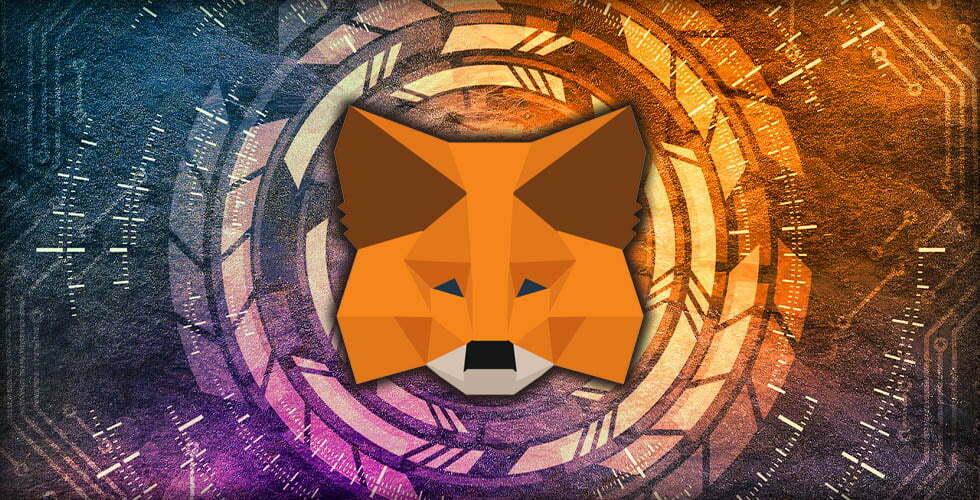




















Add Comment